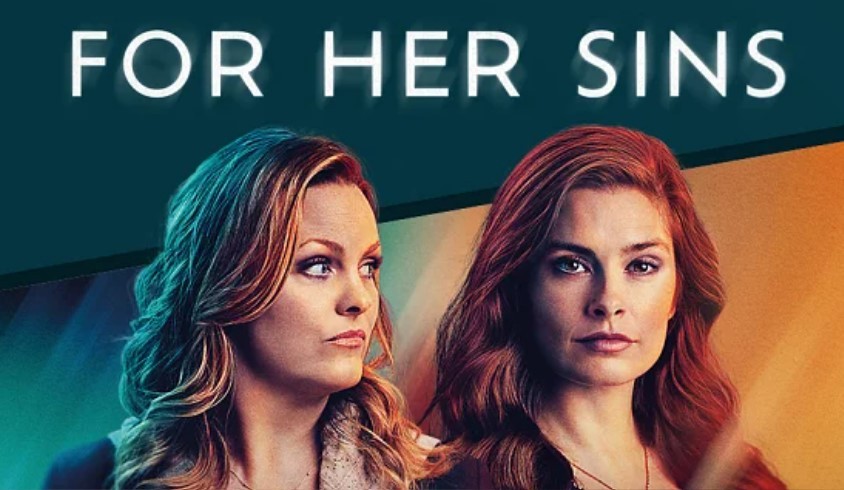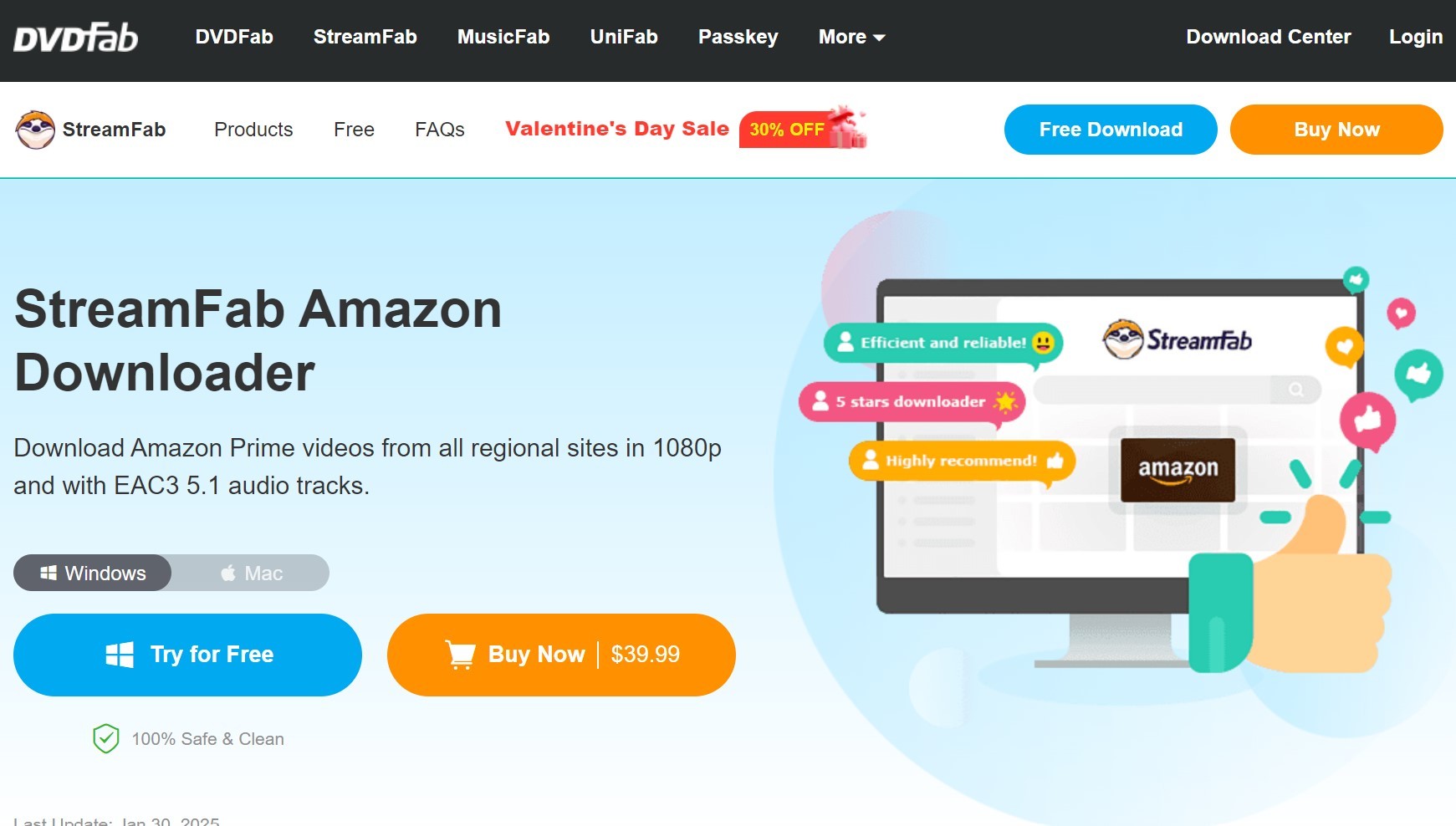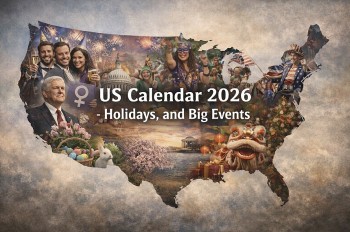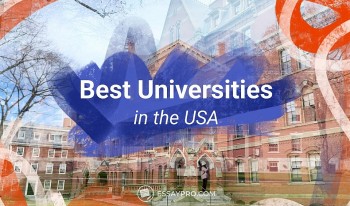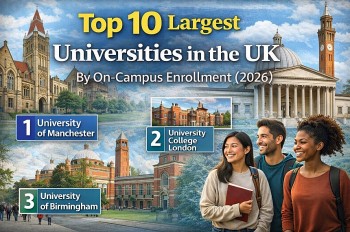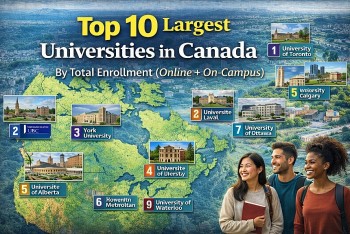How to Download Movies and Series from Acorn TV for Offline Watching
Acorn TV is a streaming service specializing in British and international television, offering a variety of dramas, mysteries, comedies, and documentaries. A useful feature of the platform is the ability to download content for offline viewing, enabling users to enjoy their favorite shows and movies without an internet connection.
Requirements for Downloading Content
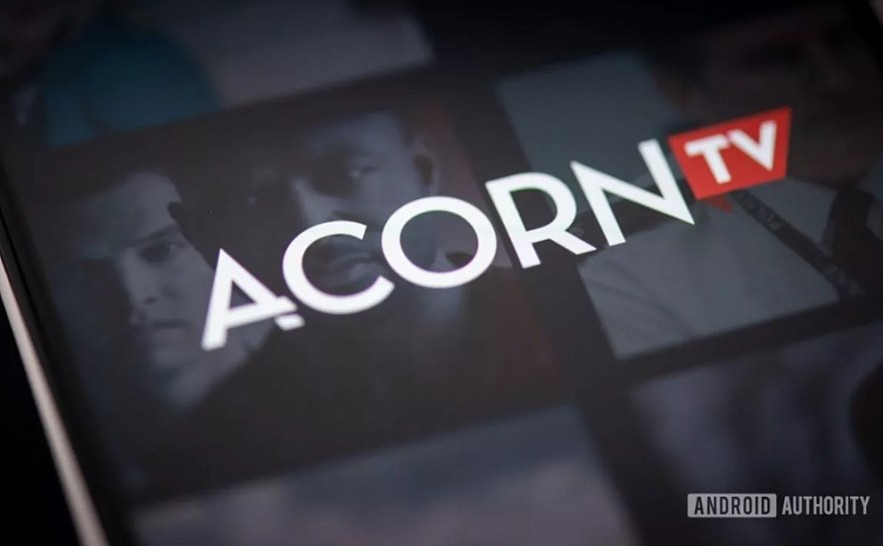 |
| Downloading Content from Acorn TV |
Before downloading content from Acorn TV, make sure you meet these requirements:
Acorn TV Subscription: An active Acorn TV subscription is required to access the download feature.
Acorn TV App: Downloads are only available through the Acorn TV app on supported devices.
Sufficient Storage Space: Ensure your device has enough free storage to accommodate downloaded titles.
Internet Connection: A stable Wi-Fi or cellular connection is needed for downloading content.
Compatible Devices
The Acorn TV download feature is supported on specific mobile and tablet devices:
iOS Devices: iPhones and iPads running iOS 12.0 or later.
Android Devices: Smartphones and tablets with Android 5.0 or later.
Currently, offline downloads are not available on desktops, laptops, smart TVs, or streaming devices such as Roku and Amazon Fire TV.
Step-by-Step Guide to Downloading Content
Step 1: Install the Acorn TV App
- Visit your device’s app store (Apple App Store or Google Play Store).
- Search for "Acorn TV."
- Download and install the app on your device.
Step 2: Log in to Your Acorn TV Account
- Open the Acorn TV app.
- Sign in using your Acorn TV credentials.
Step 3: Search for Downloadable Content
- Use the search bar or browse Acorn TV’s library to find your desired movie or TV show.
- Not all content is available for offline viewing. Look for the Download icon (a downward-facing arrow) next to the title or episode.
Step 4: Download Movies or Episodes
- For Movies:
- Tap the Download icon on the movie’s detail page.
- For TV Shows:
- Navigate to the episode list of the series.
- Tap the Download icon next to the episodes you want to download.
Step 5: Monitor Download Progress
- Go to the Downloads section within the app to check the progress of your active downloads.
- Ensure a stable internet connection during the downloading process.
Managing Downloads
After downloading content, you can access and manage your library directly from the Acorn TV app.
Viewing Downloaded Content
- Open the Acorn TV app.
- Navigate to the Downloads tab in the app menu.
- Tap on the downloaded title to start watching offline.
Deleting Downloads
- Go to the Downloads section.
- Select the movie or episode you want to delete.
- Tap the Delete button to remove it and free up storage space.
Limitations of Downloading on Acorn TV
While downloading content for offline viewing is a great feature, there are some limitations to consider:
- Content Availability: Not all titles on Acorn TV are available for download due to licensing restrictions.
- Expiration of Downloads:
- Downloaded content typically expires after 30 days if unwatched.
- Once playback begins, you have 48 hours to finish watching before the download expires.
- Device Limitations: Downloads are limited to the device on which they were initiated.
- Account Verification: You may need to connect to the internet periodically to verify your account and retain access to downloaded content.
Tips for an Optimal Downloading Experience
Download Over Wi-Fi: To save mobile data, use a Wi-Fi connection for downloading.
Check Storage Space: Monitor your device’s storage and delete old downloads to make room for new ones.
Plan Your Viewing: Be mindful of expiration times for downloaded content and prioritize watching them before they expire.
Troubleshooting Common Issues
Problem 1: Download Button Not Visible
- Ensure the title is eligible for download.
- Update the Acorn TV app to the latest version.
Problem 2: Download Fails or Stops
- Check your internet connection and retry the download.
- Restart the app or your device and try again.
- Verify that your device has enough storage space.
Problem 3: Playback Errors
- Ensure the download was completed successfully.
- Delete and re-download the problematic title if the issue persists.
Problem 4: Expired Downloads
- Reconnect to the internet to refresh the expiration timer.
- If a title has already expired, you will need to re-download it.
FAQs
1. Can I download content on multiple devices?
No, downloads are tied to the device on which they were downloaded. You cannot transfer downloads between devices.
2. How long can I keep downloaded content?
Downloads typically expire after 30 days if unwatched. Once you start watching, you usually have 48 hours to finish.
3. Can I watch downloads while traveling internationally?
Downloaded content may not be accessible in regions where it is unavailable due to licensing restrictions. Check availability before traveling.
4. Can I download the same content multiple times?
Yes, you can delete and re-download content as long as it remains available on Acorn TV.
5. What happens to my downloads if I cancel my subscription?
If your subscription ends, your downloads will no longer be accessible.
Conclusion
Downloading movies and TV shows from Acorn TV is a fantastic way to enjoy British and international television without relying on an internet connection. Whether you’re traveling, commuting, or simply conserving data, this feature ensures you can watch your favorite content anytime, anywhere. Follow the steps in this guide to start downloading, and use the tips and troubleshooting advice to optimize your experience. Happy streaming!
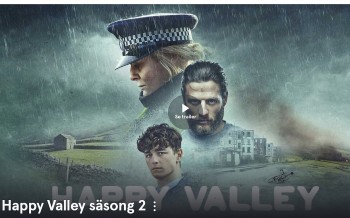 Top 10+ Most Watched TV Series on Acorn TV Top 10+ Most Watched TV Series on Acorn TV Discover and enjoy the 10 plus most watched, most popular TV Series today on Acorn TV. |
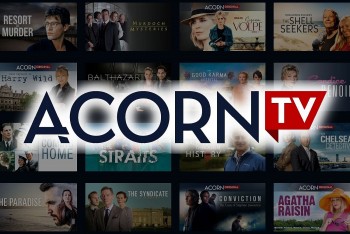 Acorn TV: Frequently Asked Questions and Answers Acorn TV: Frequently Asked Questions and Answers Everything you need to know about Acorn TV in UK, US, Canada, Australia ect. Common questions and answers about Acorn TV. |
 AMC Networks December 2024 Schedule: The Ultimate Guide to Festive Entertainment AMC Networks December 2024 Schedule: The Ultimate Guide to Festive Entertainment December 2024 is all about stellar programming as AMC Networks delivers a feast of must-watch films, series, and specials across its platforms. From holiday-themed classics ... |