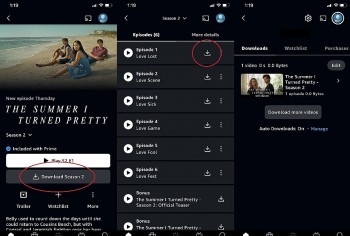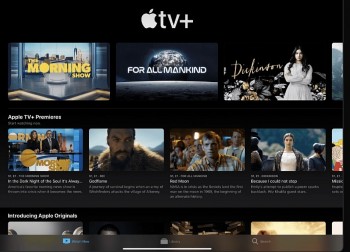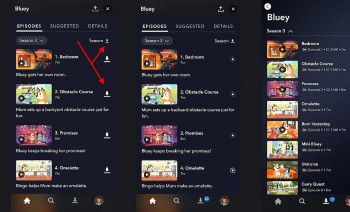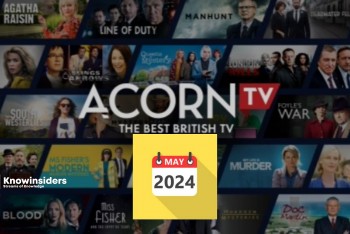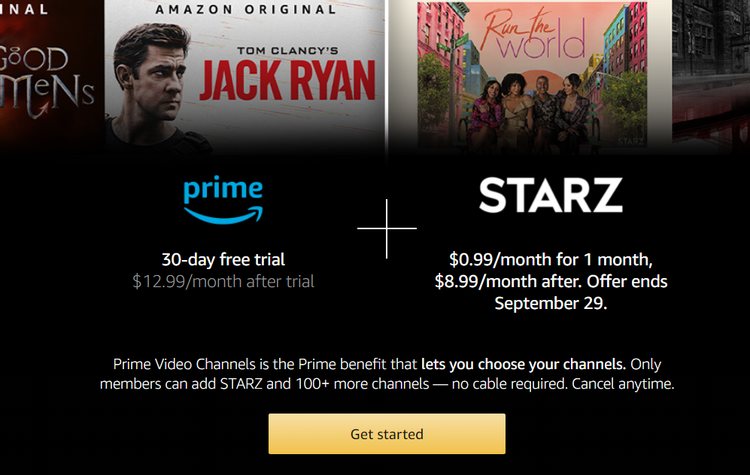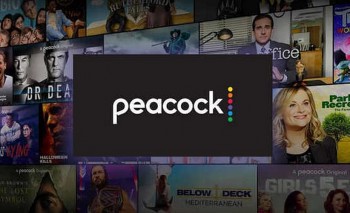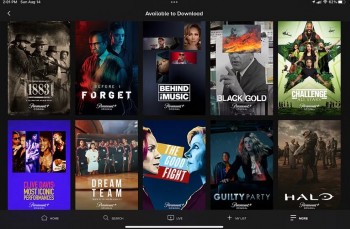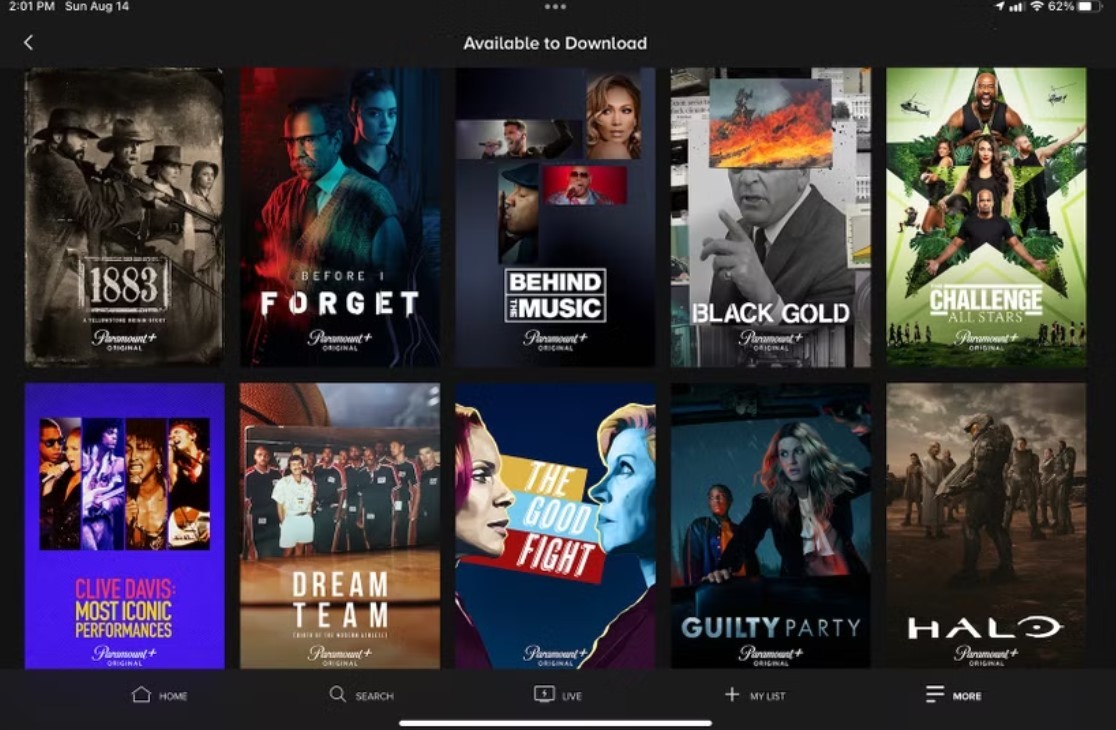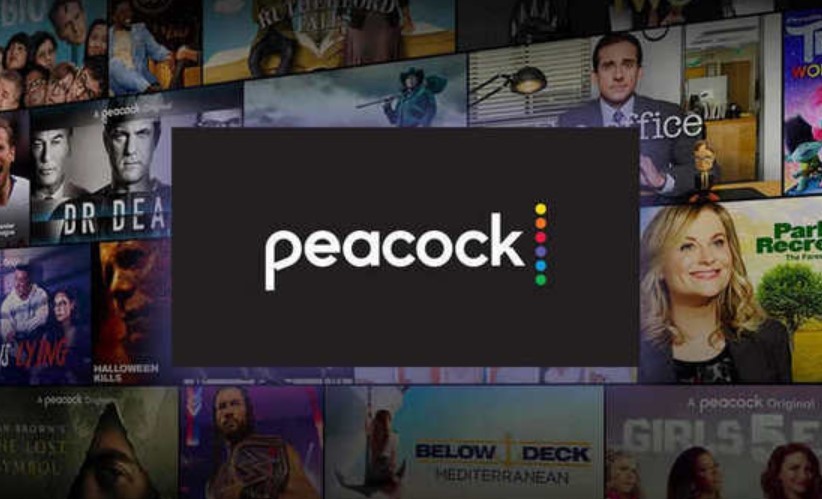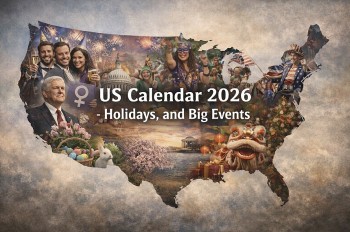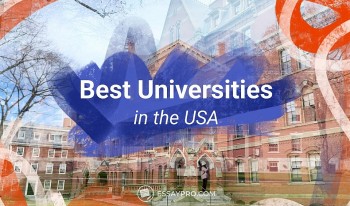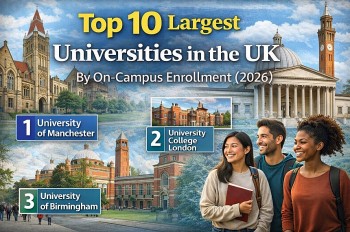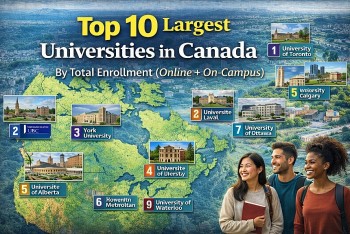How to Download Crunchyroll Content to Watch Offline
Crunchyroll is one of the leading platforms for streaming anime, offering a massive library of shows, movies, and simulcasts for fans worldwide. One of its most useful features is the ability to download content for offline viewing, allowing users to watch their favorite anime anytime, anywhere.
 |
| Download Crunchyroll Content |
Requirements for Downloading Anime on Crunchyroll
Before you can start downloading anime, make sure you meet these basic requirements:
Crunchyroll Premium Subscription: The offline viewing feature is available for users with Mega Fan or Ultimate Fan plans. Free-tier accounts do not have access to downloads.
Crunchyroll App: Downloads are only possible through the Crunchyroll app, which must be installed on a compatible device.
Sufficient Storage Space: Ensure your device has enough storage for downloaded anime episodes or movies.
Stable Internet Connection: A reliable internet connection is necessary for downloading content.
Compatible Devices
Crunchyroll supports downloads on several mobile and tablet devices. Here’s a list of compatible platforms:
iOS Devices: iPhones and iPads running iOS 13.0 or newer.
Android Devices: Smartphones and tablets with Android 6.0 or later.
Amazon Fire Tablets: Fire tablets with the Crunchyroll app installed.
Currently, Crunchyroll does not support downloads on desktop, laptops, smart TVs, or gaming consoles.
Step-by-Step Guide to Downloading Anime
Step 1: Install the Crunchyroll App
- Open your device’s app store (Apple App Store, Google Play Store, or Amazon Appstore).
- Search for "Crunchyroll."
- Download and install the app on your device.
Step 2: Log in to Your Premium Account
- Open the Crunchyroll app.
- Sign in using your Crunchyroll Premium credentials. Ensure you have a Mega Fan or Ultimate Fan subscription.
Step 3: Find Downloadable Anime
- Use the search bar or browse the Crunchyroll catalog to find your favorite anime.
- Not all content is available for offline viewing. Look for the Download icon (a downward arrow) next to episodes or movies.
Step 4: Download Episodes or Movies
- For Episodes:
- Navigate to the episode list of the anime you want to download.
- Tap the Download icon next to the specific episode.
- For Movies:
- Tap the Download icon on the movie’s detail page to start downloading.
Step 5: Monitor Download Progress
- Go to the Downloads tab in the app to view active downloads.
- Wait until the download completes before disconnecting from the internet.
Managing Downloads
Once you’ve downloaded your anime, it’s important to know how to access and manage your offline library.
Viewing Downloaded Content
- Open the Crunchyroll app.
- Navigate to the Downloads tab in the bottom menu.
- Tap on a downloaded title to start watching offline.
Deleting Downloads
- Go to the Downloads tab.
- Select the anime episode or movie you want to delete.
- Tap the Delete Download button or swipe left (iOS) to remove it.
Limitations of Downloading on Crunchyroll
While the offline viewing feature is convenient, there are some limitations to keep in mind:
- Subscription Requirement: Only Mega Fan and Ultimate Fan subscribers have access to downloads.
- Expiration:
- Downloaded content typically expires after 30 days.
- Once playback starts, the content may expire within 48 hours.
- Content Availability: Not all anime on Crunchyroll is available for offline viewing due to licensing restrictions.
- Regional Restrictions: Downloaded content may not be accessible if you travel to a region where it is unavailable.
- Device Limitations: Downloads are limited to devices logged into your account. Each account can use up to four devices for downloads.
Tips for an Optimal Downloading Experience
- Use Wi-Fi for Downloads: Download anime over Wi-Fi to save mobile data and ensure faster download speeds.
- Manage Storage Space: Monitor your device’s storage and delete old downloads to make room for new ones.
- Adjust Video Quality: Crunchyroll allows users to choose download quality in the app settings:
- Low: Minimal storage usage, lower video quality.
- Medium: Balanced quality and storage.
- High: Best video quality, requires the most storage.
Troubleshooting Common Issues
Problem 1: Download Button Not Available
- Ensure the title is eligible for downloading. Some anime may not have download rights.
- Confirm that you have a Mega Fan or Ultimate Fan subscription.
- Update the Crunchyroll app to the latest version.
Problem 2: Downloads Not Completing
- Check your internet connection and try again.
- Restart the Crunchyroll app or your device.
- Ensure there is enough storage space on your device.
Problem 3: Expired Downloads
- Connect your device to the internet to refresh the expiration timer.
- Re-download the content if it has already expired.
Problem 4: Playback Issues
- Verify that the download was completed successfully.
- Delete and re-download the episode or movie if errors persist.
FAQs
1. Can I download Crunchyroll content on multiple devices?
Yes, you can download content on up to four devices linked to your Crunchyroll account.
2. How long can I keep downloaded anime?
Downloads typically expire after 30 days. Once you start playback, you usually have 48 hours to finish watching.
3. Can I transfer downloads to another device?
No, downloads are encrypted and can only be accessed within the Crunchyroll app on the device where they were downloaded.
4. Can I watch downloads while traveling internationally?
Downloaded content may not be accessible in regions where it is unavailable due to licensing restrictions. It’s best to confirm availability before traveling.
5. What happens to downloads if I cancel my subscription?
If your subscription ends or you downgrade to a Fan plan, your downloads will no longer be accessible.
Conclusion
Crunchyroll’s offline viewing feature is a fantastic way for anime fans to enjoy their favorite shows and movies without an internet connection. By following the steps in this guide, you can easily download, manage, and troubleshoot your offline anime library. Whether you’re on a flight, commuting, or simply preserving data, this feature ensures you can keep up with your favorite series anytime, anywhere. Happy streaming!